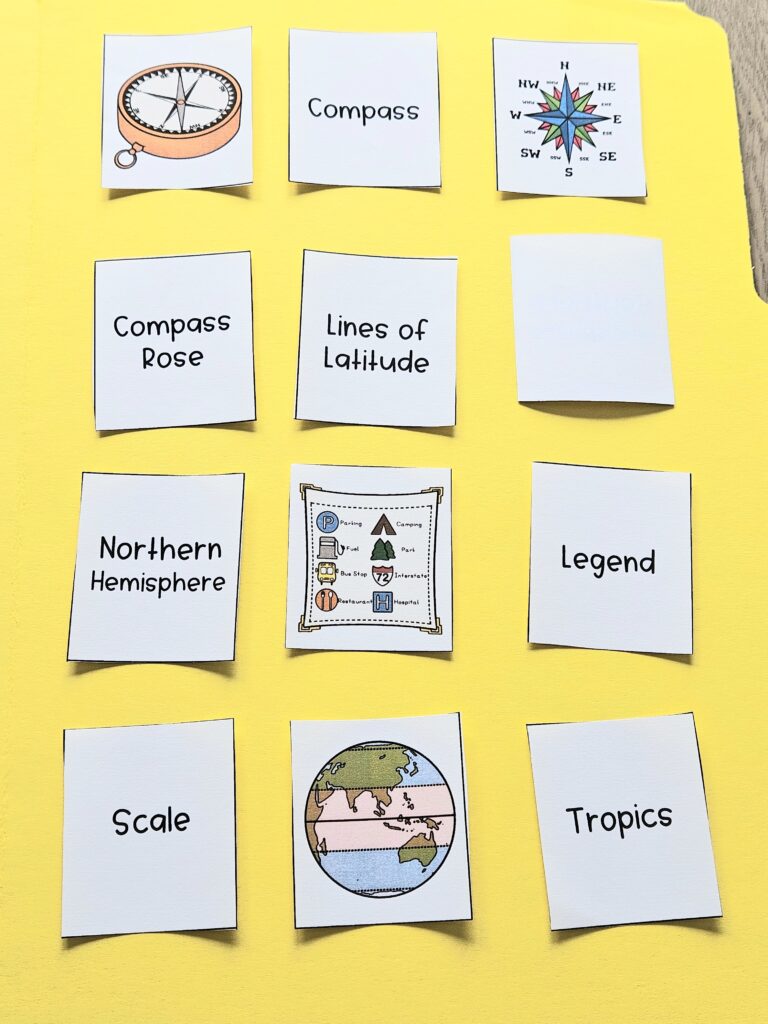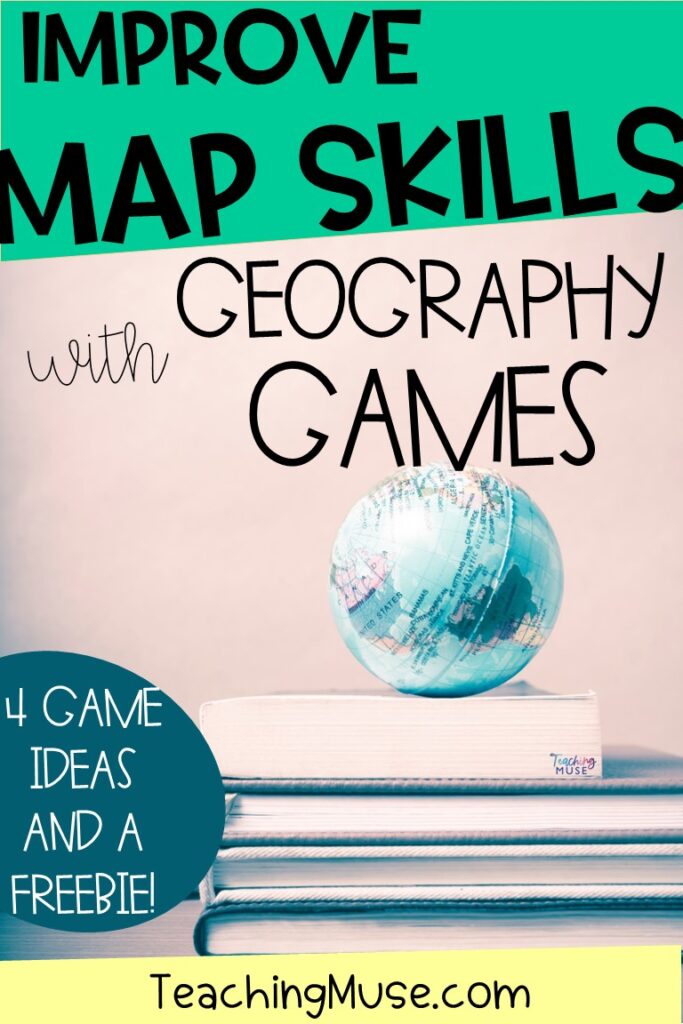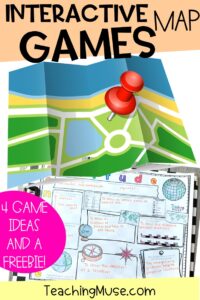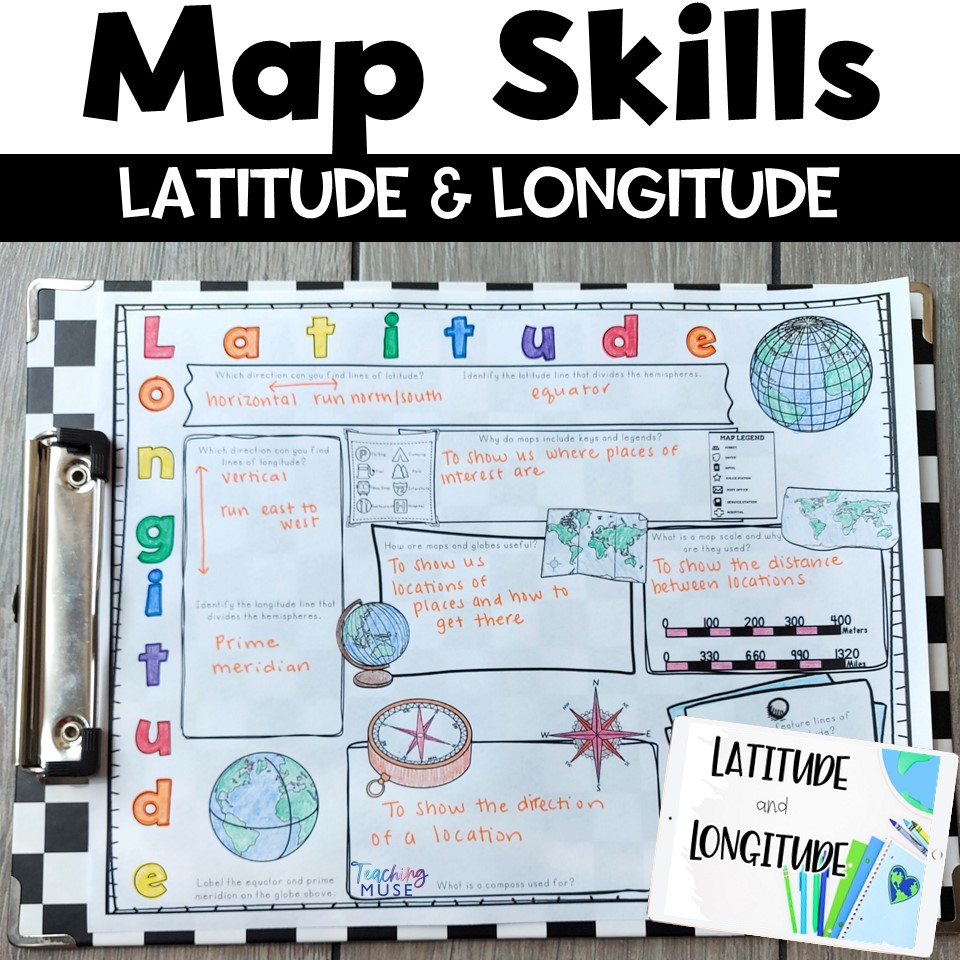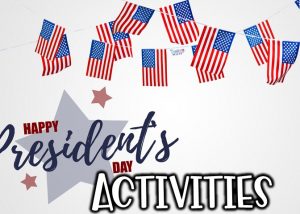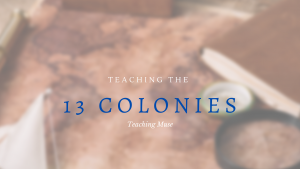Map skills are a crucial component of every student’s social studies education. They provide learners with the ability to navigate and understand the world around them. However, teaching interactive map skills can be challenging, particularly when trying to keep students engaged. This is where interactive map skills games come in! In this blog post, we will discuss 4 exciting and educational map skills games that have been designed specifically for upper elementary school students to practice map skills.
Interactive Map Skills Games
Map Skills Idea #1: Map Memory
Objective: Reinforce students’ knowledge of map symbols and geographical features while improving memory and concentration.
Description: Map Memory is a classic memory game with a map skills twist. Create pairs of cards, each featuring a different map element such as rivers, mountains, cities, etc. Place the cards face down on a table or the floor. Students take turns flipping over two cards at a time, trying to match pairs. When a student finds a matching pair, they must identify the feature on the map and its significance. This is a fun way to practice map skills and a great time-filler activity with a few minutes to spare.
Map Skills Idea #2: Geo-Trivia Challenge
Objective: Expand students’ geographic knowledge and map literacy through engaging and competitive gameplay.
Description: Practice map skills into a thrilling trivia competition with Geo-Trivia Challenge. Create a series of trivia questions related to geography, map reading, and landmarks. Divide the class into teams and take turns asking questions. Teams earn points for each correct answer, and the team with the most points at the end wins.
Map Skills Idea #3: Geographical Scavenger Hunt
Objective: Develop students’ map-reading skills while enhancing their knowledge of global geography.
Description: Create a list of geographical features, landmarks, or countries around the world. Provide students with a blank map or an online mapping tool. Students must locate and mark each item on their map within a specified time frame.
This is a great way for students to practice map skills as they can work in small groups to practice identifying the features and places on the map.
Map Skills Idea #4: Map Code Breaker
Objective: Enhance students’ decoding skills while reinforcing their understanding of map legends and symbols.
Description: Practice interactive map skills by creating a coded map where symbols or colors represent different geographical features or locations. Provide students with a key to decipher the code and locate the corresponding features on their map.
By incorporating these interactive map skills games into your curriculum, you can make learning fun and engaging for upper elementary students while helping them develop essential navigation and spatial reasoning abilities. Whether it’s exploring testing memory, competing in trivia challenges, participating in a scavenger hunt or breaking map codes, these games offer exciting ways to reinforce map skills in the classroom.
Looking for a ready-made lesson on map skills? Check out this activity which will teach students about:
- about maps and globes
- map features
- map scale
- map key or legend
- compass
- lines of latitude – equator
- lines of longitude – prime meridian